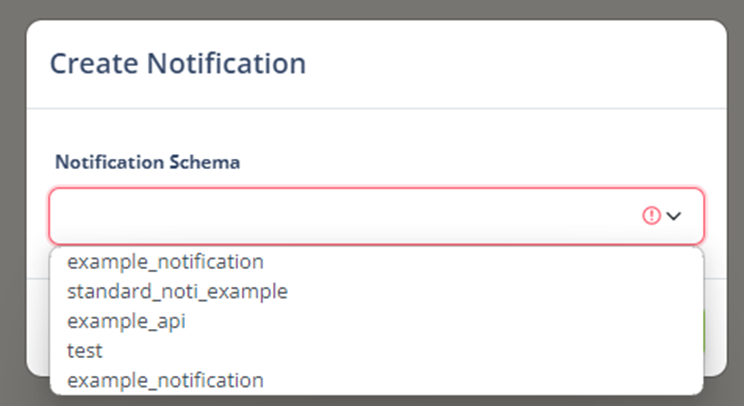Table of Contents
Chat system provides instant messaging and engagement with users.
- Click “Chat” to use Chat System.
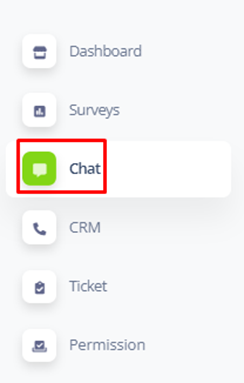
Chat Interface
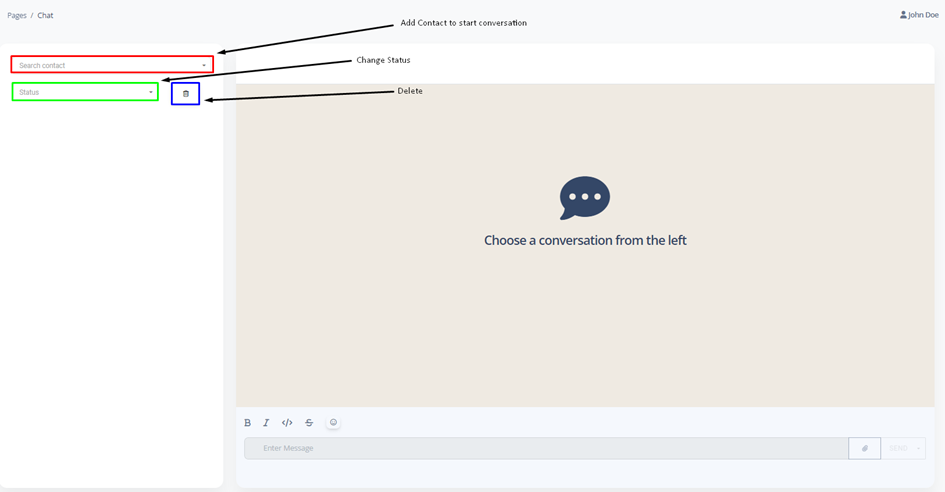
Starting a Conversation
- Click the “Search Contact” to choose with whom

- Write your message in “Enter Message” section and Enter it.
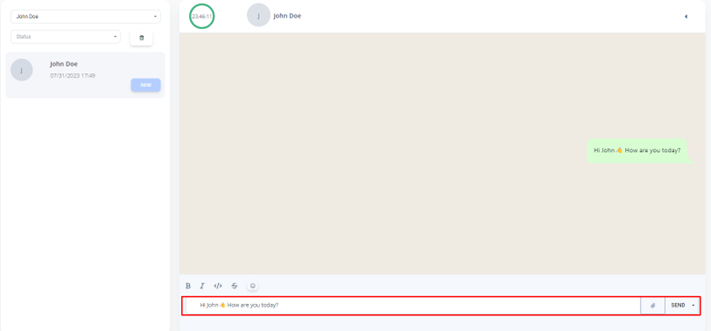
- Click the symbol to send an Image.
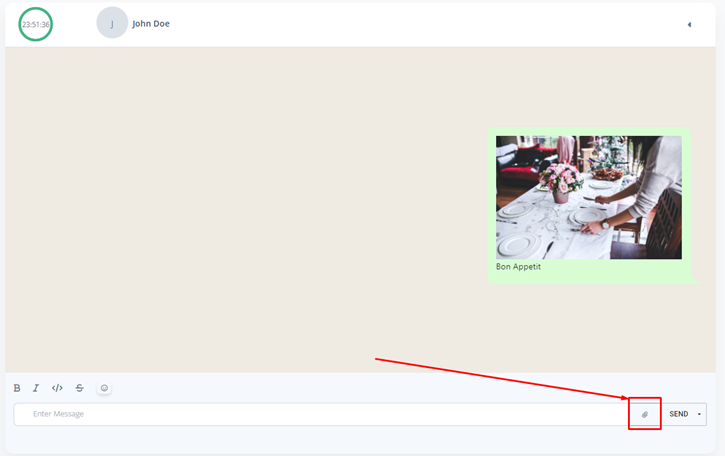
- Your responses will be seen like this.
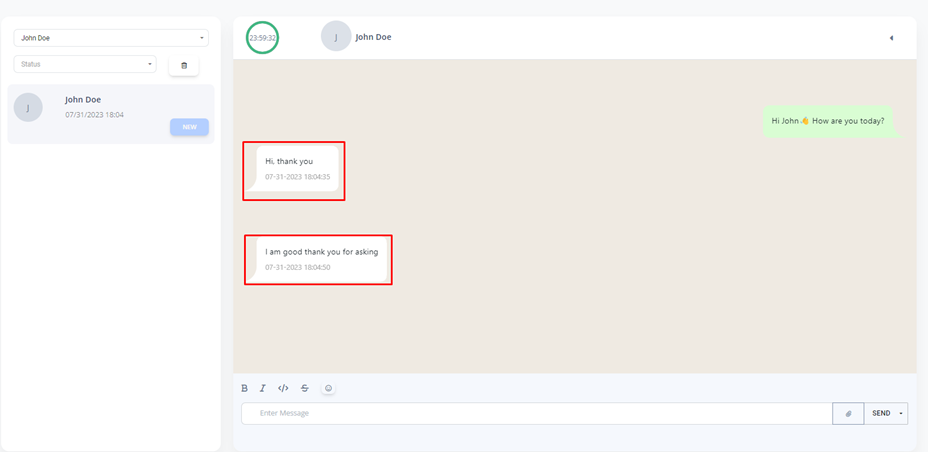
- Close the Status to end all conversation.
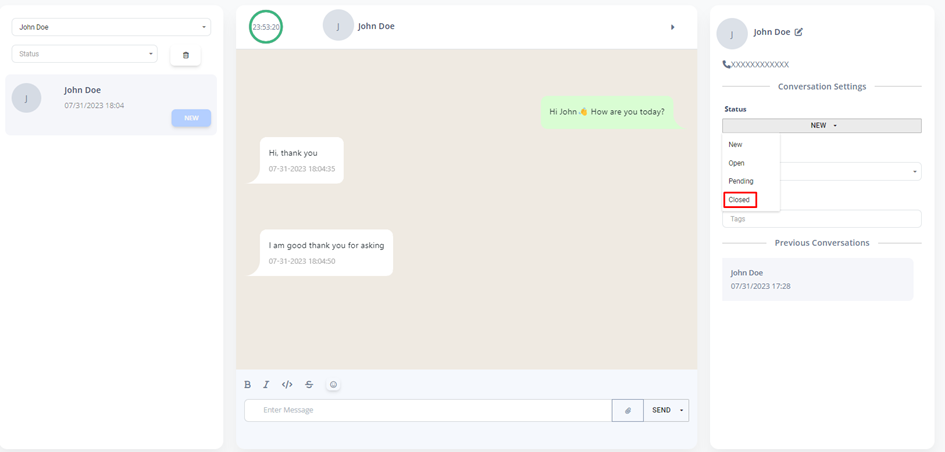
Sending Template Message
- Click the “Down Arrow” symbol”

- Click the “template message”

- Choose the template