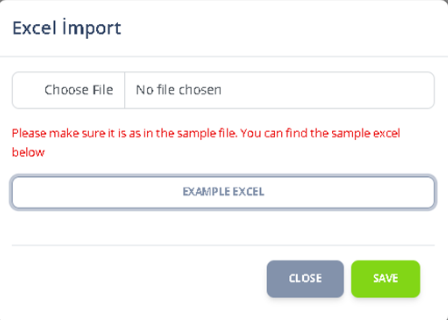To import a batch contact list with Excel; We need to go to the “Contacts” Menu in the “CRM” Menu subgroup and click on the “ADD” Button
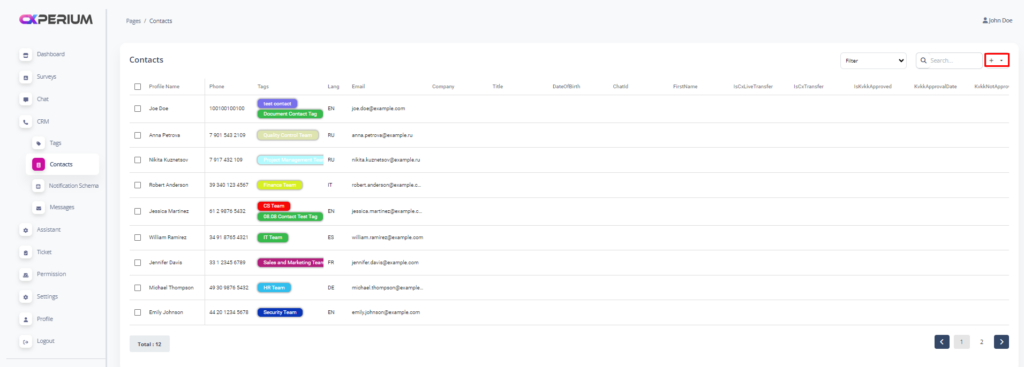
After clicking the Add menu; We can click on the “Import excel” button and continue the process of adding a bulk contact list with Excel.
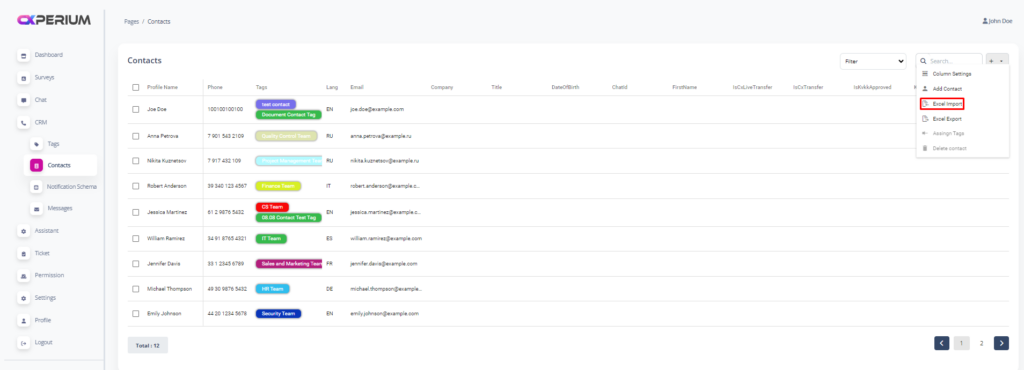
After clicking the “Import Excel” Button; Click on the “EXAMPLE EXCEL” button and view the sample Excel file.
You can specify the contact group you want to create from Excel without adding a new contact group from the “Tags Settings” menu in the “Tags” Field in your Excel document, which you will upload accordingly to the template.
After preparing the Excel document, we can click the “Choose File” button and specify the file path, then click the “Save” button and transfer our contact list to the system.