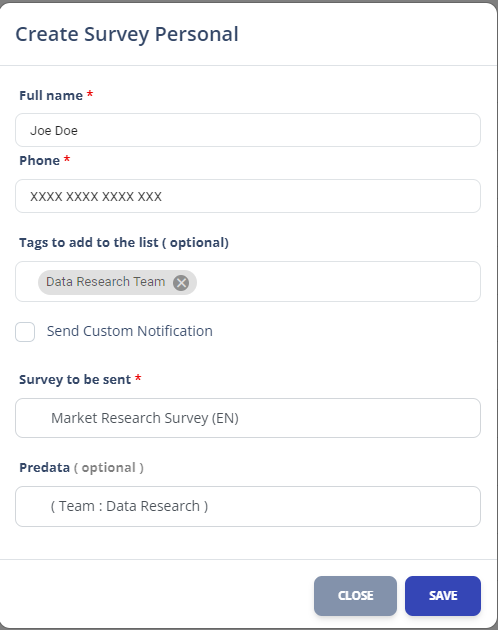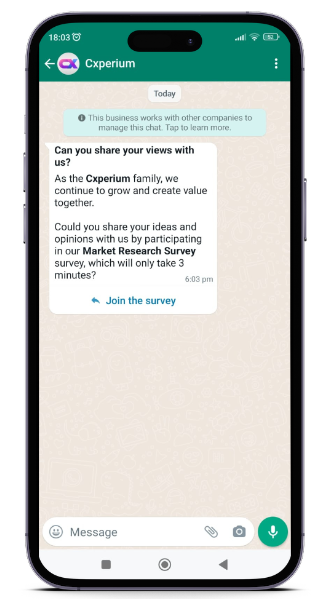In Cxperium, you can send your surveys in 2 different ways as a Group or Personal.
- Click the “+” button to create a sending list.

- Select the survey sending type.
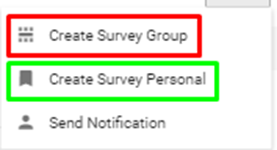
Sending Group Survey Messages and Personal Survey Messages
Group Survey Messages and Personal Survey Messages have different interfaces according to their features.
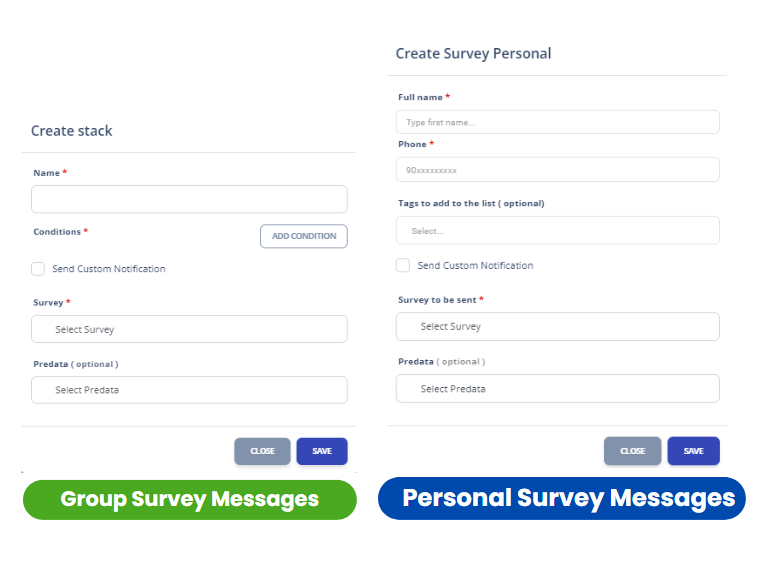
Creating Group Survey Messages
Group Survey Messages help to send survey to a specific group of people such as “HR Team Contact List, It Team Members, Group Members”
An Example For Group Survey Messages
Lets send a market research survey to a data research team.
- Click the “+” to send a Group Survey Messages
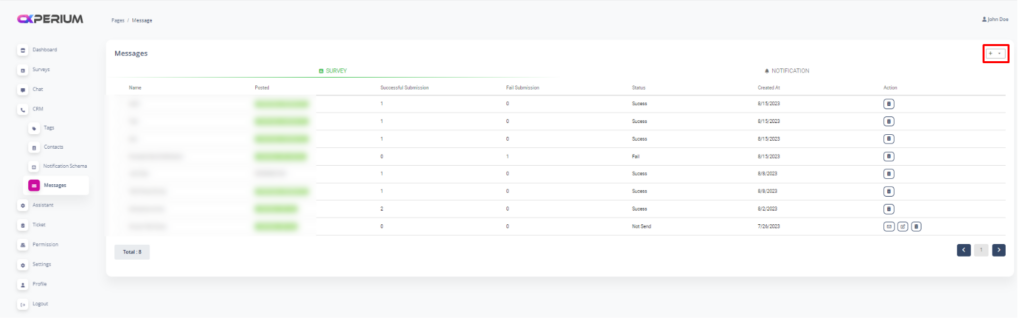
- Click the “Create Survey Group”
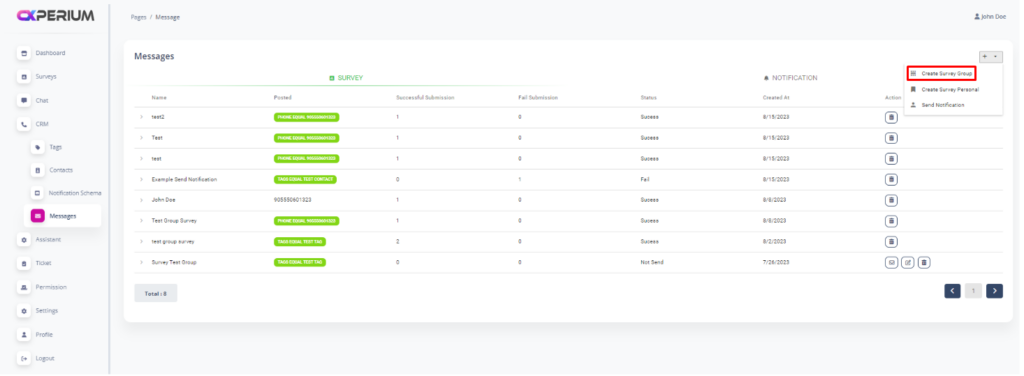
- Fill the necessary information!
Name: is a title for your group survey. It will be seen on your Messages Panel
Conditions: Identify to send your survey which group or who. For this example, a related Tag as Data Research Team is created before. If you don’t know how to create Tag, click here
Survey: Choose which survey, do you want to send. If you don’t know how to create survey, click here
Predata: Represent the predata to segment your responses. Click here to learn more about predata.
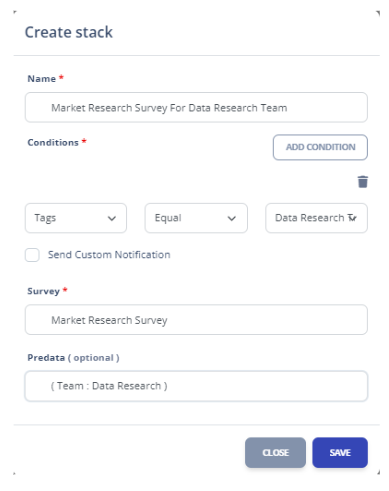
- Save It
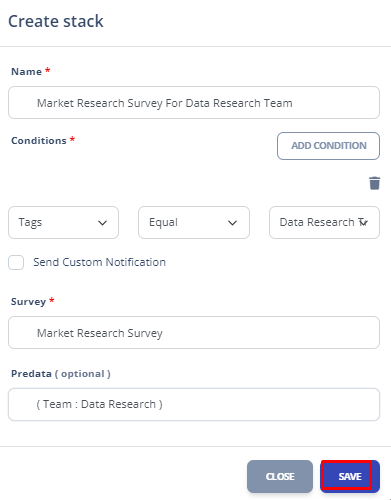
- Click the letter symbol to send your survey
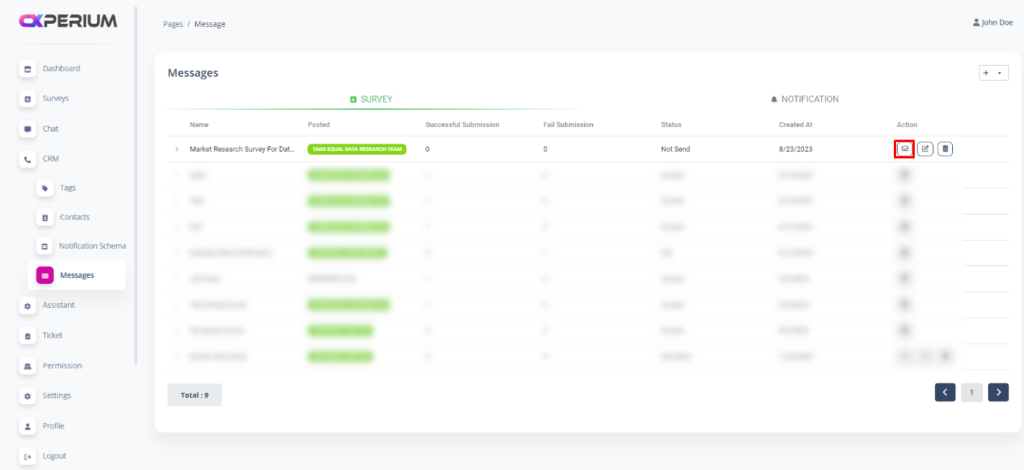
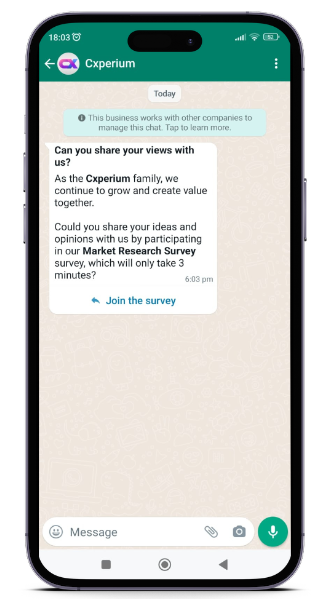
Creating Personal Survey Messages
Personal Survey Messages provide to send a survey to a specific person. This feature is used to send customized surveys to customized person.
Lets do the same example for Personal Survey Messages;
Click the “Create Survey Personal”
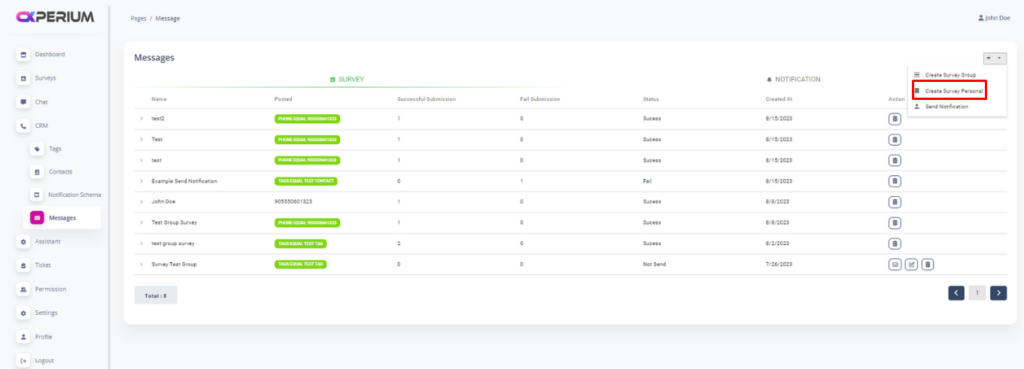
Fill the necessary information
- Full name: Write the full name of receiver
- Phone: Write the Phone number of receiver
- Tags to add to the list(optional): If you want to save the receiver in a tag, you can use it.