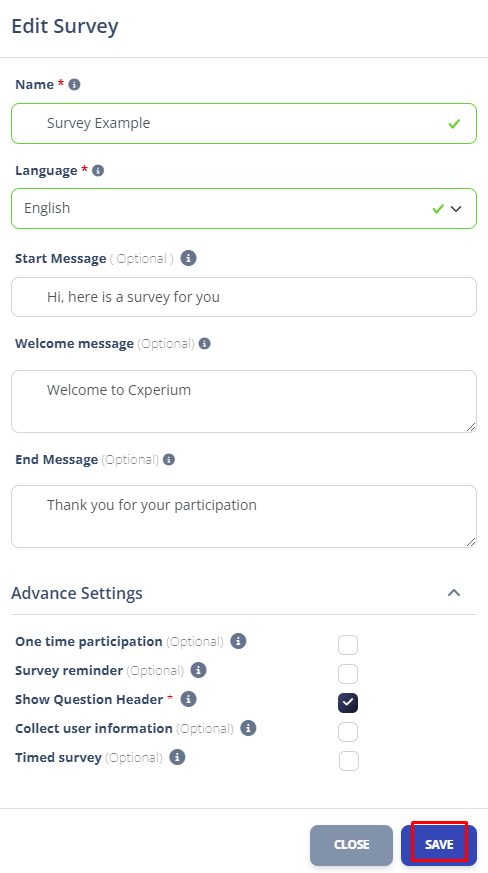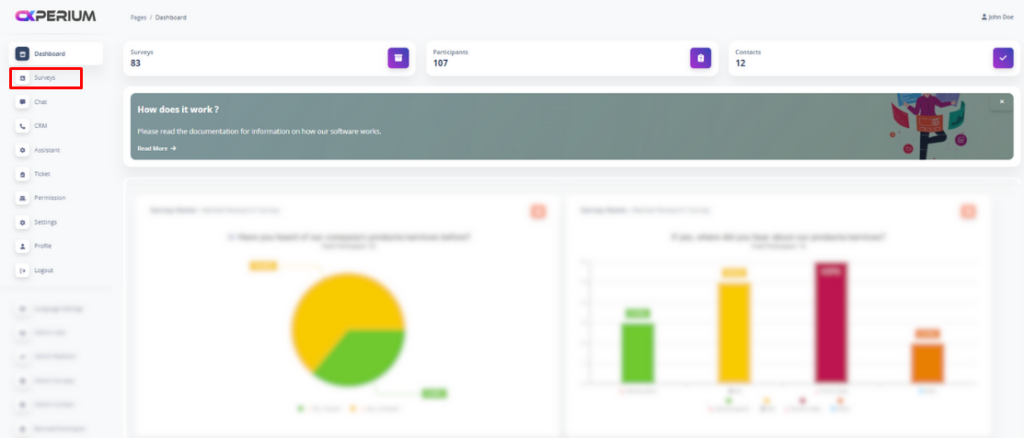
After logging in to Cxperium, click on the “Survey” Button shown in the red area on the menu on the left.
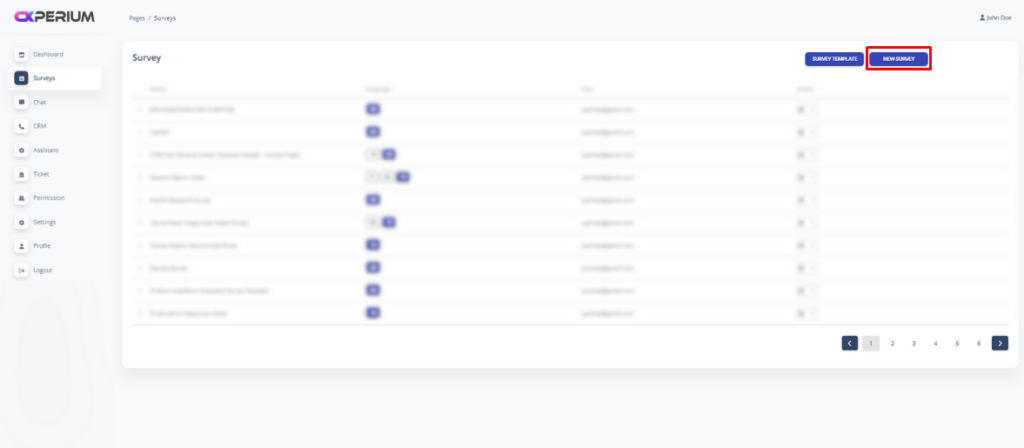
After logging in to the Survey screen, we can create a new survey by clicking on the “NEW SURVEY” button on the right side.
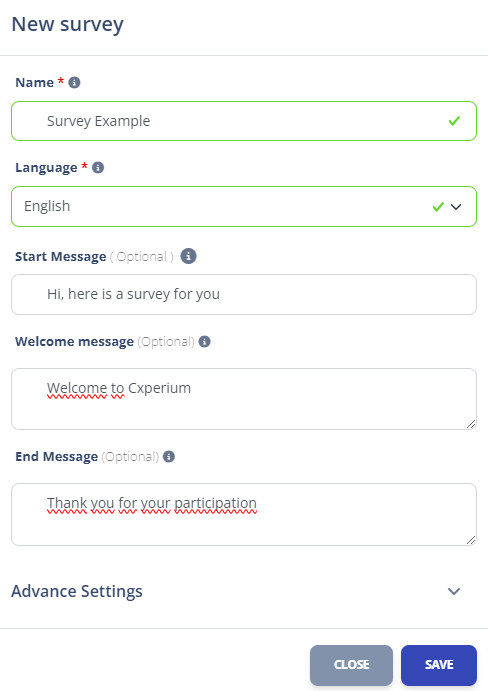
Fields on Pop-Up that open:
Name: Refers to how we will name the survey within the Cxperium system.
Language: The area where we can choose our survey language.
Start message: The description that people who will start a survey on WhatsApp will see after sharing the survey
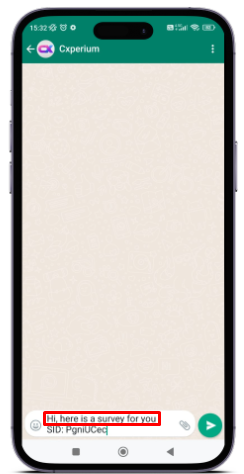
Welcome Message: The first message participants will see on the screen when they start a poll.
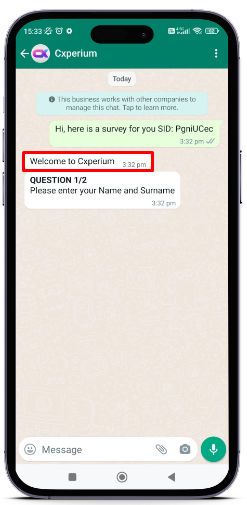
End Message: It is the message to be delivered to the participants after the end of the survey.
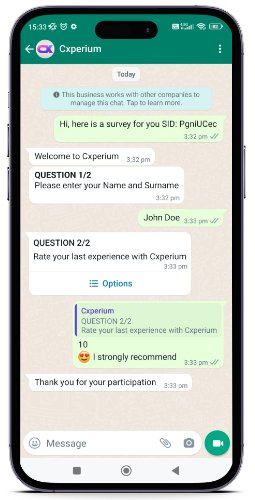
Advance Settings: We can change the main properties of the Survey via the Advance setting button.
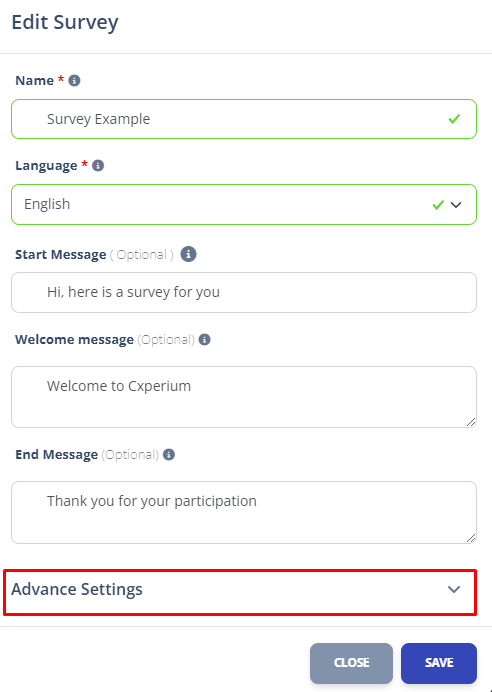
When we click on Advance Setting Drop-down button we can change the main features of our survey in the following areas. We must click on the box to the right of the feature we want to turn on or off.
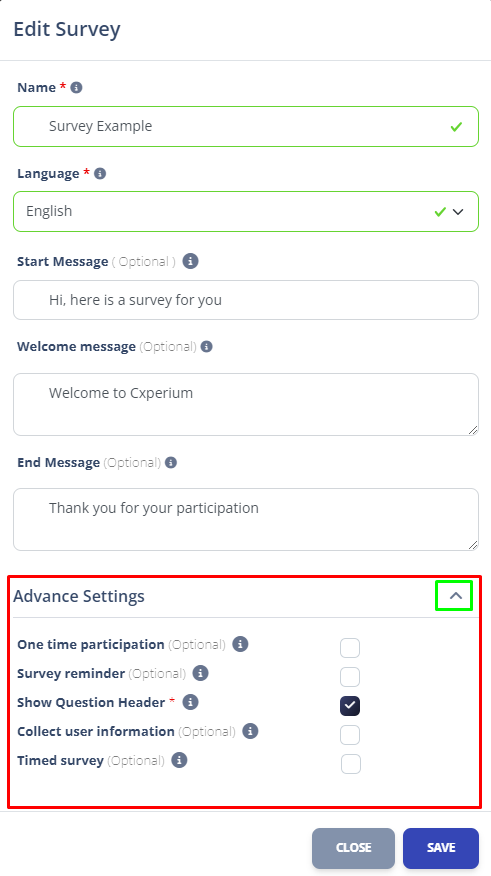
One Time Participation: Indicates that the survey can only be attended 1 time from the same phone number.
Show Question Header: Refers to the default title of our survey questions
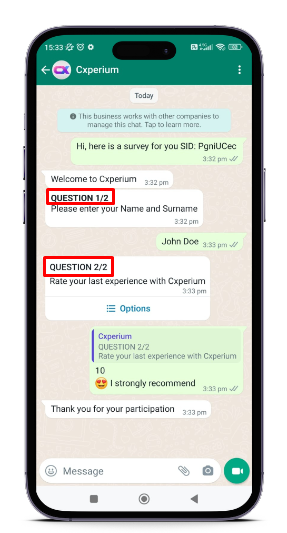
Survey Reminder: If a person interrupts a survey without completing it if he or she has participated before, the system will send a warning message to complete.
Collect User Information: Specifies whether to collect the name, last name and phone number information that Survey Participants specify on WhatsApp.
Timed Survey: Creates a timed survey.
After completing all the information and adjustments, we can create our first survey by clicking on the “Save” button.